Creating a family tree is not an easy task, and the software packages that are available on the market that let you build and store your family tree try to be flexible, but that flexibility can sometimes lead to confusing situations. The issue we sometimes here about with the Findmypast family tree is “I have a person duplicated on my tree”, following the user seeing a screen like one of the two following.
“duplicate” situation when selected as focus person
same “duplicate”, but as shown when not selected as focus person
Actually, this is not a duplicate person at all, despite the family view displaying as such. In almost all the cases I have investigated, the duplication relates to the ability to create multiple parent situations, and it is the family to child relationship that causes the problem.
We, at the Findmypast Family Tree team, are aware that in some certain circumstances merging hints that offer lots of relationships can create this issue if you’re not careful with the merging process. It is also possible to add a child to an existing person and instead of creating a new person, you can select an existing person including someone already existing as a child. And thirdly, we realise that even if you do have genuine reason to create multiple parents (such as biological and adopted), we should only show the preferred parents in the family view. All these issues are being worked on, and hopefully will be resolved soon.
In the meantime, if you do come across this situation on your tree, it is really easy to clear up, and I hope to demonstrate how in this blog. First, from the Family view where you see the “duplication” of a person or group of people, click on one of the duplicated names, and select the Profile view.
When you get to the Profile view, switch to the Relations tab.
The Relations tab is very helpful as this shows you all the parents of the currently selected person. It will display multiple parents if entered and lets you choose which you want to be the preferred set. When the Family view bug is fixed, this will be the deciding flag indicating which set should be shown, so that you can switch between biological and/or adopted for example.
For each set of parents, you can also see which children are attached to which. And you can “unlink” people from relationships here.
Then you have all the spouse and again all the children for each spousal relationship.
And finally there are other families. These are families that contain any of the parents of the current person, but not where the focus person is listed as a child. This will normally include step-families, etc.
In our “duplication” example, we can see the original set of parents, and the other children, but only Rita has been created with another set of parents. And in this case, the second set of parents is actually the same father, but with no mother listed. This is the relationship I want to correct. Be aware that maybe the preferred set of parents were wrong in Rita’s case, and for such a correction you would choose to remove Rita from the family which will be explained later.
For the moment, let’s see how to clear up the second parental relationship that is causing this “duplication”.
Firstly we want to remove the parent or parents from the family relationship, BUT only if it’s not going to be needed anymore. This will be the case if there is going to be no more children left and the parental relationship never really should have been in your tree. To remove a parent, hover over the top right corner of the person box where you will see a broken link icon. The tool tip will say “Remove from this family”, although it will let you remove the person completely. Click on this icon.
You are given the option to remove the person from this family only or completely from the tree. We just want to remove them from this family so we click on the top link.
Just to be sure you are doing the right thing, we ask you to confirm this action. Click on the remove button to complete it.
This leaves us with Rita still attached to the family unit, although the parents have now been cleared from what will become an obsolete relationship. Now we want to remove Rita from the family. Not the tree. Don’t misunderstand this action. Remember this is not a duplicate person,s o deleting Rita will delete her from everywhere. Again, top right corner of Rita’s box you will see the remove from this family icon. Click on this.
In my example, Rita is the Home person for the tree, and the delete completely from the tree does not show. In all other cases it would. We do want to remove Rita from this family, so click on the link.
Again, you are asked to confirm this action. Click on the remove button.
Now we see only one instance of Rita, with one set of parents. Just what we wanted. And flicking back to the Family view.
Just one Rita highlighted on this diagram too. Success.
I know in an ideal world, you’d never get to a chance to fall into this trap, or we could get restrictive and limit you to only ever one set of parents per child or not let you select an existing person when creating relationships. Chances are that we be even more frustrating, and you’d end up creating real duplicates across your tree to deal with the limitations.
We continue to do our best to negate the obvious negatives situations, or at least warn you, but I’m hoping that this article helps you resolve this situation should you encounter it.
My final top tip of advice for this scenario. If you find that multiple children are duplicated to a set of parents, then delete the children after the parents, but in an order that leaves the focus person to last.
I’ll be back again soon with answers to the webinar questions.
Thanks for reading.

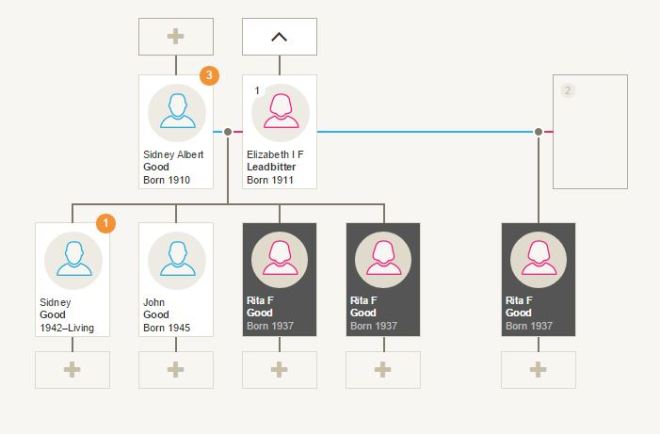
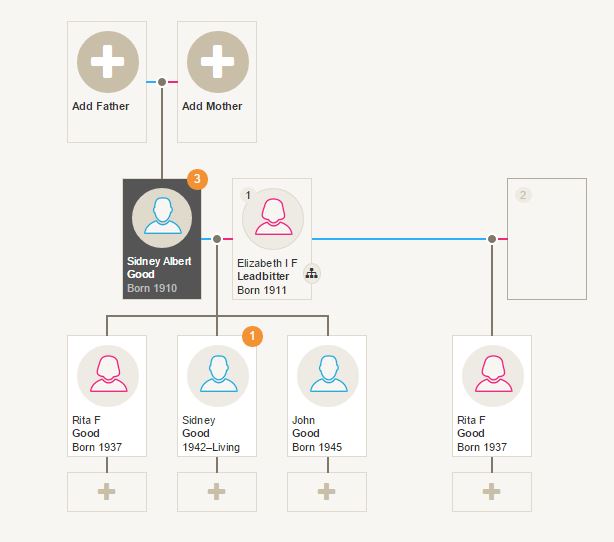
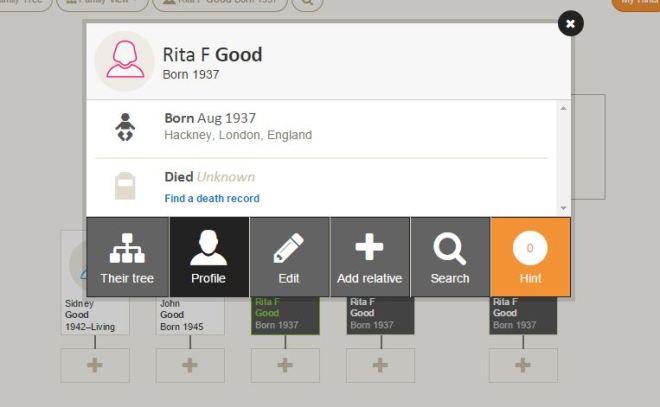
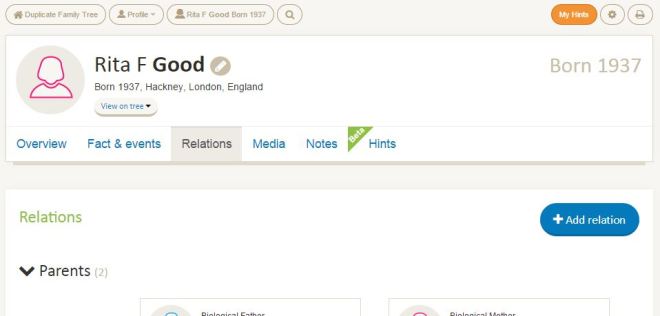
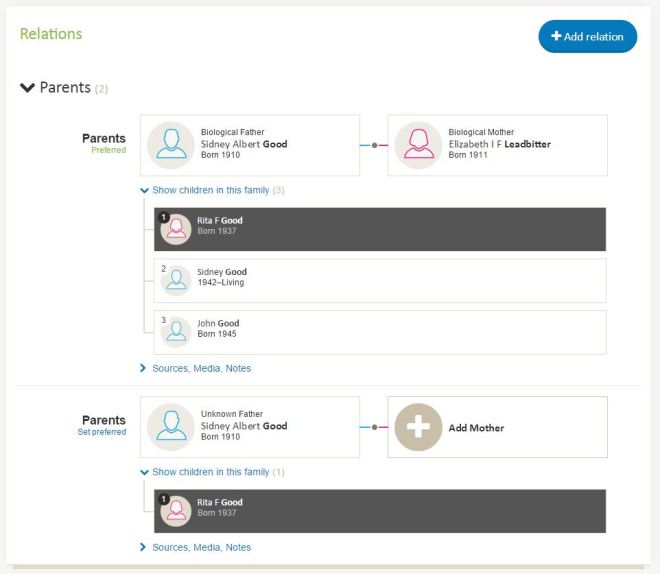
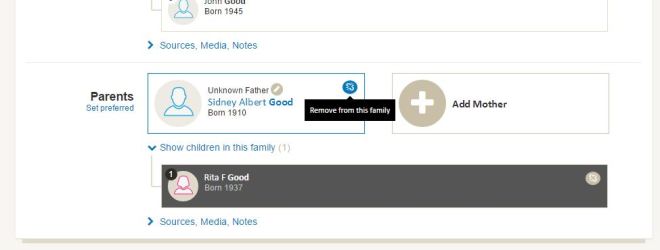
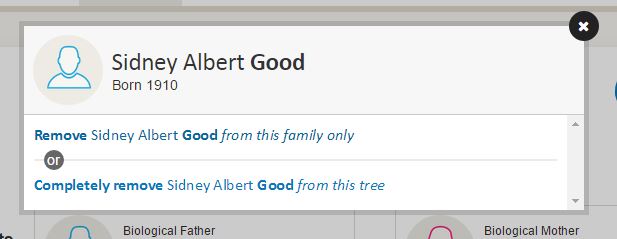
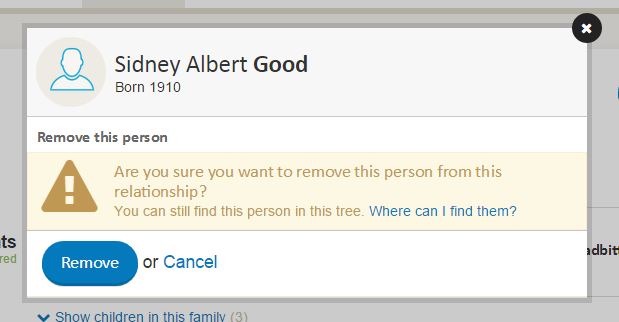
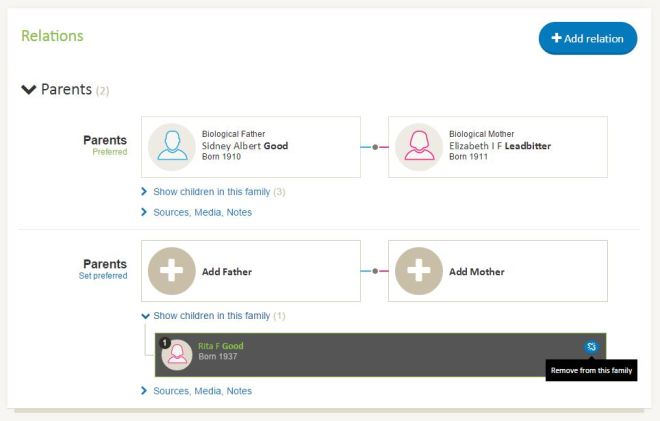
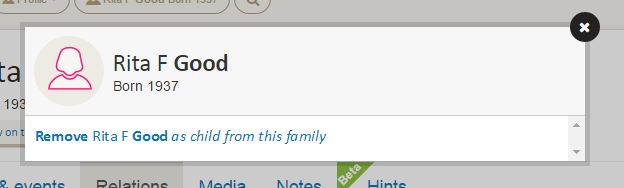
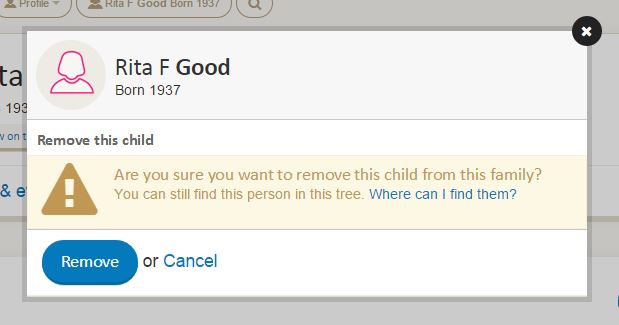
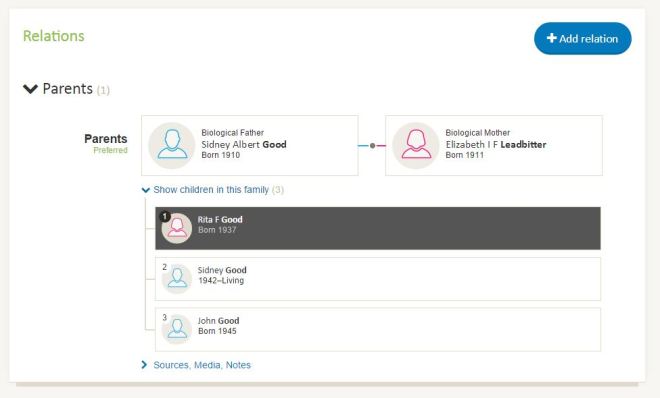
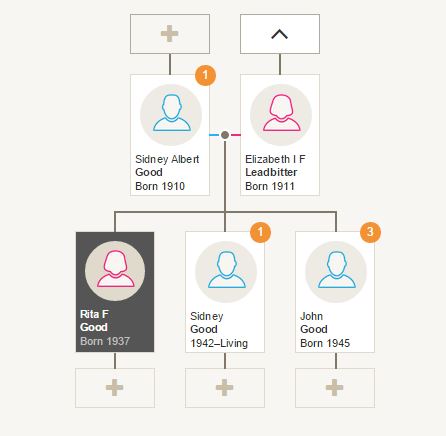
didn’t solve the problem. Olive OWEN 1823 and Olive OWENS 1823 are same person. What do I do to solve this?