“I understand that you are having problems with your tree and believe you have lost all the people that you have entered.”
Every week a see a few requests come in with the same panicked concern. I’ve lost my tree. My tree has disappeared. In almost every case this is far from the reality and the solution is usually quite simple, but it is understandable for someone who is not entirely familiar with the Findmypast family tree tool. I thought this was about time that I posted instructions on how to resolve this. The following is a copy of an email I sent to one customer, but the advantage of this blog is that I can add plenty of screenshots.
~~~
I can reassure you not to worry. Your tree is still in tact. I suspect you had just moved the focus to a person who was either at one end of your tree or had been disconnected.
let’s say that I am going to work on Stephen
Quite often when working on a tree you add a few people, and then at some point you remove either a connecting person or a connecting relationship.
turns out Stephen was not Lucy’s brother so I’ll remove him from the family
This may leave just one person visible on your screen, and the temptation is to fear that the whole tree has vanished.
“Oh! Where’s my tree gone?” – please, please do no panic
There are two quick ways to check that this is not the case.
your history of the people you’ve worked on and home person at bottom
The first is to switch back to the home person. To do this click on the third oval box from the left at the top of the tree view. This is a history of people visited in your tree, and the bottom one is always the home person. Click on this and the tree will reset back to this person.
back to home person
The reason that the tree does not do this when you reload each time, is because most people when working in their tree on distant branches want to jump back to the last person they worked on when they reopen their tree, rather than having to navigate back on each occasion. But jumping back to the home person is so easy by using the history link.
link to people list
The second way is to select the People list from the bottom of the second oval box from the left at the top of the screen. This will tell you firstly how many people you have in your tree (the main reassurance that your tree has not been wiped) and then list the first 20 people. You can filter, sort and page through this list, and the buttons on the right hand side of each person row let you jump to the Family, Pedigree, Group and Profile views for that person.
check people count, and jump to a person
I hope this proves helpful.
Thanks again for reading my blog, and please tell anyone else that uses Findmypast or has considered using Findmypast to take a look at our tree software. It doesn’t cost anything to build your tree, no matter what the size is.

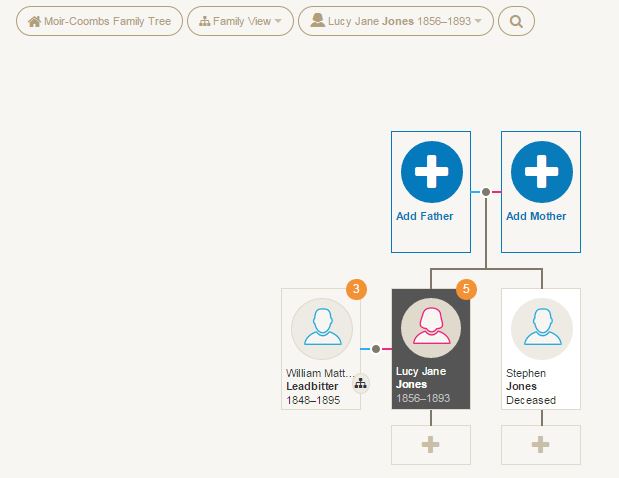
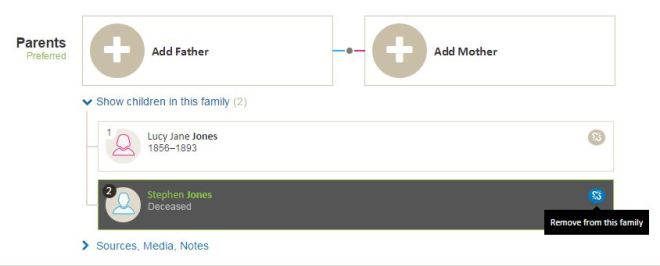
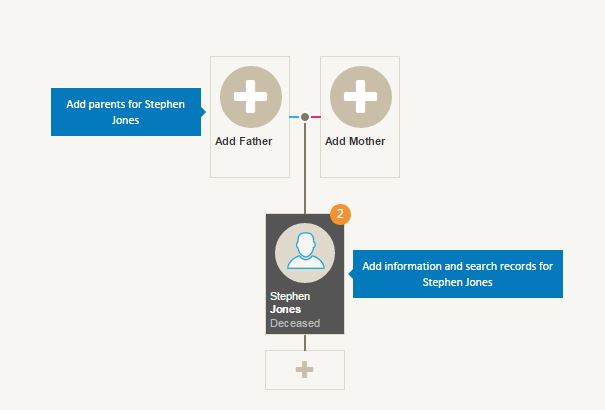
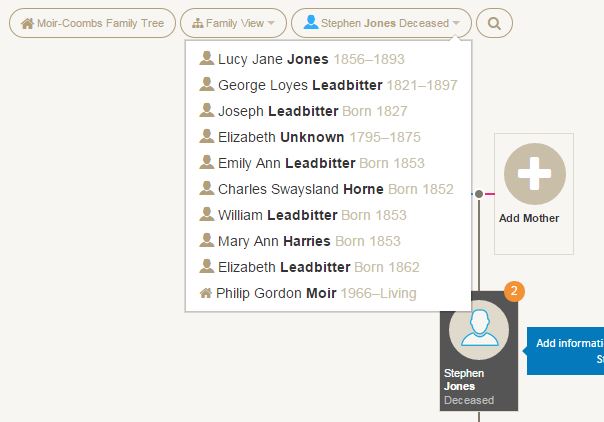
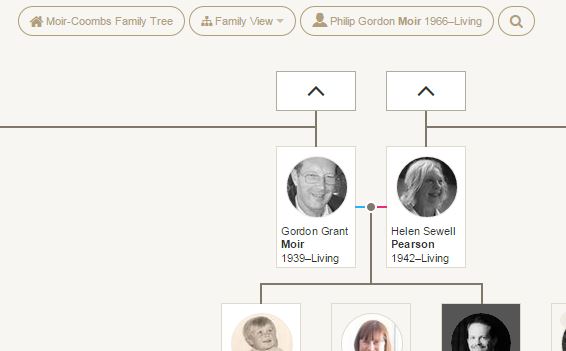
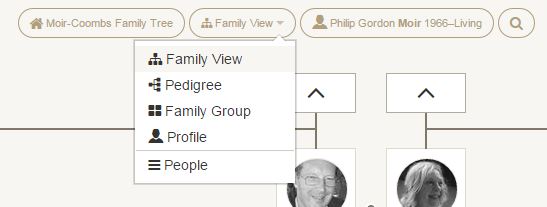
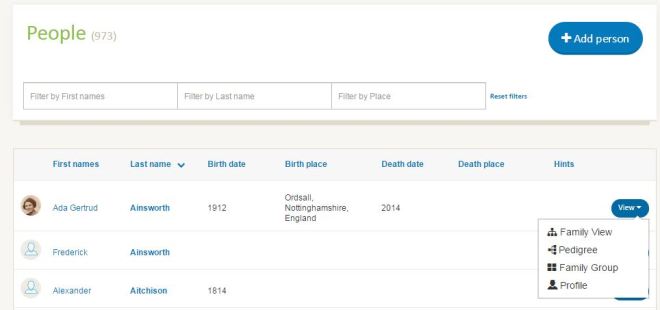
Great.
Really helpful.
After chopping and changing a part of a tree which was in error, I ended up with a big tree and a separate little branch. Now I have learned how to switch from the ‘branch’ to the ‘tree’ via the “People” tab or the ‘home person’ listing.
Excellent.
I just need to work out how to link the key ‘branch’ person to the same guy on the main tree and persuade them that they are one and the same person!
Should be do-able!
I hope!
Hi Martin, I hope you managed to sort our your issues. Let me know if you need help. Cheers Phil
Phew !!
Thanks for this I thought I’d lost 99% of my tree When this happened , necker new this way to put things right. Many hanks Colin
Hi Colin, Although I don’t work for Findmypast anymore, and therefore don’t have DB access to data to investigate, I can help advise if you don’t have any success with this. Let me know how you get on. Best regards Phil